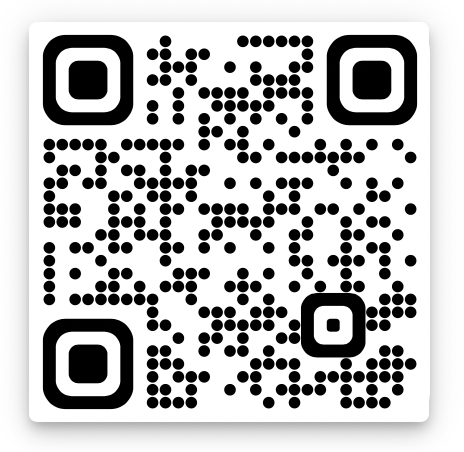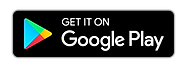Contact Us
MetaU Pro Support
Please find the answer to your question in our FAQ below. If you are unable to find it, you can send a request to our support team by submitting the form.
MetaU is a trading platform that allows you to buy, sell, withdraw, or trade cryptocurrency and fiat assets, such as Bitcoin, Ethereum, Binance, Tether, USD, CAD, and other popular cryptocurrencies and fiat assets.
MetaU currently supports the major cryptocurrencies, including but not limited to BTC, ETH, BNB, ADA, LUNA, AVAX, AAVE, USDT, XRP, DOGE, and SOL, as well as government-backed Fiat assets, such as USD, AUD, and CAD.
A Fiat asset is any asset that is pegged to the value of the currency of a particular country (e.g., USD, CAD, AUD).
A cryptocurrency, on the other hand, is a digital asset that derives its value from the demand and supply on its native blockchain


2. Provide the required registration information, including your name, email address, phone number, and password, then click on “Create account” when done.
3. Open your email address and click on the green “Verify Email” button to verify that you want to create an account on MetaU.
4. Log into MetaU to complete your profile to start trading. Resetting your password Follow these instructions if you are having issues accessing your account.
5. Please, wait for a few hours before attempting to log in again, as the system is programmed to automatically lock you out after a series of failed attempts.
6. Clear your browser cache or use a new browser. You can visit the Help section of your browser to learn about how to clear the cache.
7. After waiting for a few hours, access the “Sign in” link at the top of the MetaU homepage (if you are on the trading page, click on the three horizontal bars at the top right corner to access the “Sign in” option).


8. On the “Sign in” page, click on the “I forgot my password” link at the bottom to proceed.

9. Input your MetaU account-associated email address in the provided box and click on the “SEND” link below.
10. Further instructions will be provided within seconds to your email address. If the mail does not arrive at your email address within a few seconds, check your junk or spam folder (Please, whitelist support@metauco.com to ensure emails from us do not go into your junk or spam folders).
11. Click on the “Reset your password” button when you open the mail in your email. This will automatically direct you to your device default browser to complete your password reset.
12. Type in your new password and repeat the same in the second box. Please, ensure you write down your password first, then copy and paste it into the boxes to be sure it’s correct. Ensure you back up the new password in your archive to ensure you do not forget it. Also note that your password combination must contain at least one uppercase letter, a special character, and a number.
13. Click “SEND” after providing your new password in accordance with the combination instructions required by MetaU.
14. You can then sign in to your MetaU account with the newly generated password. Please, note that MetaU by default supports 2FA login. A login code will be sent to your email address every time you attempt to log in to your MetaU account. However, you can change this to authenticator via the security settings in your MetaU account.
 To verify your account from your Profile area, simply click the Profile button by clicking the three horizontal bars at the top right corner of the trading page, then locate the “VERIFY ACCOUNT” option at the bottom right side you’re your Profile page appears.
To verify your account from your Profile area, simply click the Profile button by clicking the three horizontal bars at the top right corner of the trading page, then locate the “VERIFY ACCOUNT” option at the bottom right side you’re your Profile page appears.
 Whether you wish to verify your account upon logging in or later from your account Profile area, all you need to do is simply click on the “Verify now” or “VERIFY ACCOUNT” buttons and follow the below process.
Whether you wish to verify your account upon logging in or later from your account Profile area, all you need to do is simply click on the “Verify now” or “VERIFY ACCOUNT” buttons and follow the below process.
- Click on “Verify now” or “VERIFY ACCOUNT” and wait for the iComply Verification link to load.
- Once it’s loaded, click on the “Begin Verification” button to proceed.
-
- Ensure you have the following ready for verification:
- A clear .jpg up-close photo of the back and front of your ID (a driver’s license, international passport, or any other government-issued ID).
- A .jpg or .pdf of your POA (Proof of Address). This may be a utility bill, mobile bill, credit card statement, bank statement, or government bill, and its date must be within the last 3 months. It must clearly show your full name, current address, date, and billing company information.
- Provide the required information and documents – and ensure you follow the instructions provided on each page.
- Go through the live test (Live Photo) biometric authentication to complete your account verification.
- Once completed, you will receive a mail between 24 to 48 business hours if your account verification is approved or rejected.

- Sign in to your account and click the three horizontal bars at the top right corner.
- Select “Balances” from the available options.
-
- From the list of available assets (crypto and fiat currencies), locate your preferred asset and click on the corresponding “Deposit” button (for example, click on the “Deposit” button that corresponds to USD if you are funding your account with the USD asset).
- If an asset’s “Deposit” button is unclickable, it means the asset is currently unavailable.
- You will be required to complete a KYC verification if you have not already verified your account before attempting to fund it.
-
- Select your choice of deposit from the emerging menu (depending on the options available for the asset and country) and follow the instructions.
- Your funds will be credited in accordance with the processing time applicable to the asset you are depositing.
- Once your fund is processed, it will be credited to the balance of the asset you selected when you made the deposit. You can commence purchasing or trading on MetaU.

Account verification is necessary to prevent identity theft or fraud, and to prove that it is really you. It is also required by regulations.
- From the trading page after logging into your account, locate and click on the three horizontal bars at the top right corner.
- Click on “Profile” from the options provided.
- From the “Profile” page, access the “Trade” tab from the available tabs at the top of the page.
- From the “Trade” page, locate the “Find Market” search filter on the right side of the screen and input the name of the asset you would like to purchase. This will bring matching trading pairs with the asset you select (for example, you should select the ADA/USDT if you are purchasing ADA with your USDT asset).
- Select your preferred trading pairs to see detailed trading information about the assets, including the current chart, price, volume, and other relevant information.
- Select the “Limit,” “Market,” or “Stop” tabs to purchase the asset at a limit or market price or set a stop loss.
-
- Type in the amount of the asset you want to buy then click on the green “BUY” button to purchase the asset.
- The Limit tab allows you to buy at a particular price
- The Market tab allows you to buy at the current market price
- The Stop tab allows you to set a price at which you want to sell your asset at a loss.





- Sign in to your account and click on the three horizontal lines at the top right corner.
- From the available menu, click on “Balances” to see the list of available assets.
- If the crypto asset you are transferring or depositing from Coinbase or any other exchange is not shown on the list of assets, simply input the name of the crypto asset in the search filter at the top left of the list of assets.
-
- Once you’ve located the crypto asset you’re transferring or depositing from Coinbase or any other exchange, click on the “Deposit” button beside it (for example, click on the “Deposit” button for AAVE if you are depositing AAVE).
- Copy the wallet address that is displayed on the screen after clicking “Deposit.”
- Head over to Coinbase or the exchange you are transferring or depositing the crypto asset from.
- Locate the crypto asset you want to deposit to your MetaU account and click on “Withdrawal” (usually the same process with MetaU exchange).
- Paste the crypto asset wallet address you copied on MetaU into the wallet address box on the applicable exchange and fill in other required information, including the amount of crypto-asset and network.



To use MetaU or trade as a business or corporation, you will be required to provide additional information via email to our compliance team. The information to provide includes the company’s:
- Document of incorporation.
- POA (Proof of Address).
- List of all BOA (Ultimate Beneficial Owner) over 10%, including their names and percentages.
- Government ID of any UBO over 10%.
- Board resolution authorizing the opening of a trading account for the corporation.
The above information may be forwarded to our compliance team via support@metauco.com. Once verified, a confirmation email will be sent to you.
- Sign in to your MetaU account and click on the three horizontal lines at the top right corner.
- From the available menu, click on “Balances” to see the list of available assets.
- Select the right asset (for example USD) from the list of assets and click “Deposit.”
- If the asset you are funding your account with is not shown on the list of assets, simply input the name of the asset in the search filter at the top left of the list of assets.
-
- Ensure you do the following regarding wiring the funds:
- Write down all the Wire information provided after you clicked the Wire that fits your payment method and location.
- Wire the applicable funds through your bank based on the Wire information provided on MetaU.
- Provide sufficient information regarding your email address, name, reference, etc. This helps with accounting.
- Wire an odd amount (for example, $101.05). This helps in identifying the amount faster.
- Wire during normal business hours during the week for faster crediting of the transfer.
- After completing the wiring process, come back to MetaU and enter the amount and confirm payment. This creates a ticket that goes to accounting and alerts them you have initiated a Wire transfer.
- Wait for at least 1 business day for your Wire transfer to be credited to your account.



- To withdraw any Fiat asset, such as USD, to your bank account, you must first set your security to 2FA authenticator.
- Fiat assets are coins that are backed by governments (e.g., USD, CAD, AUD, etc.)
- Log in to your account and click on the three horizontal bars at the top right corner of the trading page to access your account menu.
- Click on “Balances” from the menu to access your assets and their balances.
- Select the “Withdraw” option beside the Fiat asset you want to withdraw to your bank (e.g., USD). If the asset is not shown, input the asset name in the search filter at the top left side of the assets.
-
- From the available withdrawal options that pop up, select the preferred one – in terms of your location.
-
- Ensure you do the following:
- Fill in the Wire information
- Add as many notes as possible, including your name, email address, etc.
- Wire the applicable amount of funds through your bank – based on the Wire information provided after clicking on the asset withdrawal option.
-
- Upon filling in the required information, click on “Withdraw” and follow the code instructions that follow (ensure you provide the correct authenticator code and within the time limit).
- Once you complete the steps above correctly, the funds will be credited to your bank account in accordance with the processing time of the Fiat asset and bank.



- Head to Google or Apple Store and download an authenticator app (e.g., Google Authenticator).
- Log in to MetaU and click on the three horizontal bars at the top right corner of the page.
- Click on “Profile” from the available menu to access your account profile.
- Click on the “Security” tab at the top left side of your profile area and click “Switch to Authenticator” to switch from email 2FA to authenticator.
- Copy the verification code sent to your account email address and input it in the box provided to you on MetaU.
- Scan the QR Code with the Authenticator app you downloaded from the applicable App Store.
- Enter the code that appears in your authenticator app into the box provided on MetaU.
- Click “Submit” to complete your switching from email 2FA to authenticator security.

Investors should be aware that cryptocurrencies are volatile investment instruments that carry a high degree of risk to capital investment. The information in this website is not intended and should not be construed as an offer, solicitation, or recommendation to buy or sell any specific investments or participate in any specific investment (or other) strategy. The products and services outlined on this website may not be suitable for all types of investors. The value of an investment can go down as well as up, and you may not get back the amount you originally invested. You should not invest more than you can afford to lose and should ensure that you fully understand the risks involved. Before trading, please take into consideration your level of experience, investment objectives, and seek independent financial advice if necessary. It is the responsibility of the Client to ascertain whether they are permitted to use the services of MetaU based on the legal requirements in their country of residence. The information on this website is for information purposes only and is subject to change. No part of this website can be reproduced without written permission.
We use cookies to ensure a smooth browsing experience.
Copyright © 2023 MetaU.
Privacy Policy | Terms & Conditions